If you are like me, then you have installed a number of productivity related extensions for Visual Studio 2010, and sometimes it is difficult to know which extensions have each feature.
One feature that is in the Productivity Power Tools is Quick Find feature that replaces the default Find and Replace windows with the following.


I don’t know about you, but I have a very healthy dislike for this feature - I am constantly clicking the dropdown box to select the Advanced Options to show the normal Visual Studio Find and Replace windows.
You can turn off this feature by going into Tools ➞ Options ➞ Productivity Power Tools in Visual Studio and turning off “Quick Find”.
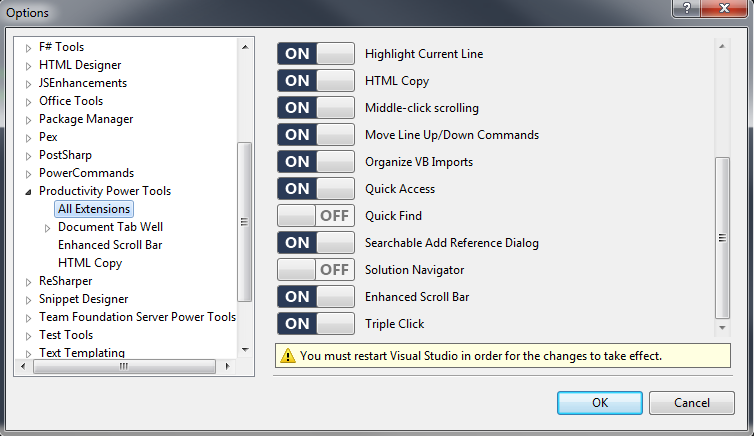
Note that after changing this option you will also have to restart Visual Studio for the change to take effect.
comments powered by Disqus